<div align="center">
<h1>ChatGPT Dingtalk</h1>
[](https://github.com/eryajf)
[](https://github.com/eryajf/chatgpt-dingtalk)
[](https://github.com/eryajf/chatgpt-dingtalk/pulls)
[](https://github.com/eryajf/chatgpt-dingtalk/stargazers)
[](https://github.com/eryajf/chatgpt-dingtalk)
[](https://hub.docker.com/r/eryajf/chatgpt-dingtalk)
[](https://hub.docker.com/r/eryajf/chatgpt-dingtalk)
[](https://github.com/eryajf/chatgpt-dingtalk/blob/main/LICENSE)
<p> 🌉 基于GO语言实现的钉钉集成ChatGPT机器人 🌉</p>
<img src="https://camo.githubusercontent.com/82291b0fe831bfc6781e07fc5090cbd0a8b912bb8b8d4fec0696c881834f81ac/68747470733a2f2f70726f626f742e6d656469612f394575424971676170492e676966" width="800" height="3">
</div><br>
<!-- START doctoc generated TOC please keep comment here to allow auto update -->
<!-- DON'T EDIT THIS SECTION, INSTEAD RE-RUN doctoc TO UPDATE -->
**目录**
- [前言](#%E5%89%8D%E8%A8%80)
- [功能介绍](#%E5%8A%9F%E8%83%BD%E4%BB%8B%E7%BB%8D)
- [使用前提](#%E4%BD%BF%E7%94%A8%E5%89%8D%E6%8F%90)
- [使用教程](#%E4%BD%BF%E7%94%A8%E6%95%99%E7%A8%8B)
- [第一步,创建机器人](#%E7%AC%AC%E4%B8%80%E6%AD%A5%E5%88%9B%E5%BB%BA%E6%9C%BA%E5%99%A8%E4%BA%BA)
- [方案一:outgoing类型机器人](#%E6%96%B9%E6%A1%88%E4%B8%80outgoing%E7%B1%BB%E5%9E%8B%E6%9C%BA%E5%99%A8%E4%BA%BA)
- [方案二:企业内部应用](#%E6%96%B9%E6%A1%88%E4%BA%8C%E4%BC%81%E4%B8%9A%E5%86%85%E9%83%A8%E5%BA%94%E7%94%A8)
- [第二步,部署应用](#%E7%AC%AC%E4%BA%8C%E6%AD%A5%E9%83%A8%E7%BD%B2%E5%BA%94%E7%94%A8)
- [docker部署](#docker%E9%83%A8%E7%BD%B2)
- [二进制部署](#%E4%BA%8C%E8%BF%9B%E5%88%B6%E9%83%A8%E7%BD%B2)
- [亮点特色](#%E4%BA%AE%E7%82%B9%E7%89%B9%E8%89%B2)
- [与机器人私聊](#%E4%B8%8E%E6%9C%BA%E5%99%A8%E4%BA%BA%E7%A7%81%E8%81%8A)
- [帮助列表](#%E5%B8%AE%E5%8A%A9%E5%88%97%E8%A1%A8)
- [切换模式](#%E5%88%87%E6%8D%A2%E6%A8%A1%E5%BC%8F)
- [查询余额](#%E6%9F%A5%E8%AF%A2%E4%BD%99%E9%A2%9D)
- [日常问题](#%E6%97%A5%E5%B8%B8%E9%97%AE%E9%A2%98)
- [通过内置prompt聊天](#%E9%80%9A%E8%BF%87%E5%86%85%E7%BD%AEprompt%E8%81%8A%E5%A4%A9)
- [生成图片](#%E7%94%9F%E6%88%90%E5%9B%BE%E7%89%87)
- [支持 gpt-4](#%E6%94%AF%E6%8C%81-gpt-4)
- [本地开发](#%E6%9C%AC%E5%9C%B0%E5%BC%80%E5%8F%91)
- [配置文件说明](#%E9%85%8D%E7%BD%AE%E6%96%87%E4%BB%B6%E8%AF%B4%E6%98%8E)
- [常见问题](#%E5%B8%B8%E8%A7%81%E9%97%AE%E9%A2%98)
- [感谢](#%E6%84%9F%E8%B0%A2)
- [赞赏](#%E8%B5%9E%E8%B5%8F)
- [高光时刻](#%E9%AB%98%E5%85%89%E6%97%B6%E5%88%BB)
- [贡献者列表](#%E8%B4%A1%E7%8C%AE%E8%80%85%E5%88%97%E8%A1%A8)
<!-- END doctoc generated TOC please keep comment here to allow auto update -->
## 前言
本项目可以助你将GPT机器人集成到钉钉群聊当中。当前默认模型为`gpt-3.5`,支持`gpt-4`。
`📢 注意`:当下部署以及配置流程都已非常成熟,文档和issue中基本都覆盖到了,因此不再回答任何项目安装部署与配置使用上的问题,如果完全不懂,可考虑通过 **[邮箱](mailto:eryajf@163.com)** 联系我进行付费的技术支持。
> 🥳 **欢迎关注我的其他开源项目:**
>
> - [Go-Ldap-Admin](https://github.com/eryajf/go-ldap-admin):🌉 基于Go+Vue实现的openLDAP后台管理项目。
> - [learning-weekly](https://github.com/eryajf/learning-weekly):📝 周刊内容以运维技术和Go语言周边为主,辅以GitHub上优秀项目或他人优秀经验。
> - [HowToStartOpenSource](https://github.com/eryajf/HowToStartOpenSource):🌈 GitHub开源项目维护协同指南。
> - [read-list](https://github.com/eryajf/read-list):📖 优质内容订阅,阅读方为根本
> - [awesome-github-profile-readme-chinese](https://github.com/eryajf/awesome-github-profile-readme-chinese):🦩 优秀的中文区个人主页搜集
🚜 我还创建了一个项目 **[awesome-chatgpt-answer](https://github.com/eryajf/awesome-chatgpt-answer)** :记录那些问得好,答得妙的时刻,欢迎提交你与ChatGPT交互过程中遇到的那些精妙对话。
⚗️ openai官方提供了一个 **[状态页](https://status.openai.com/)** 来呈现当前openAI服务的状态,同时如果有问题发布公告也会在这个页面,如果你感觉它有问题了,可以在这个页面看看。
## 功能介绍
- 🚀 帮助菜单:通过发送 `帮助` 将看到帮助列表,[🖼 查看示例](#%E5%B8%AE%E5%8A%A9%E5%88%97%E8%A1%A8)
- 🥷 私聊:支持与机器人单独私聊(无需艾特),[🖼 查看示例](#%E4%B8%8E%E6%9C%BA%E5%99%A8%E4%BA%BA%E7%A7%81%E8%81%8A)
- 💬 群聊:支持在群里艾特机器人进行对话
- 🙋 单聊模式:每次对话都是一次新的对话,没有历史聊天上下文联系
- 🗣 串聊模式:带上下文理解的对话模式
- 🎨 图片生成:通过发送 `#图片`关键字开头的内容进行生成图片,[🖼 查看示例](#%E7%94%9F%E6%88%90%E5%9B%BE%E7%89%87)
- 🎭 角色扮演:支持场景模式,通过 `#周报` 的方式触发内置prompt模板 [🖼 查看示例](#%E9%80%9A%E8%BF%87%E5%86%85%E7%BD%AEprompt%E8%81%8A%E5%A4%A9)
- 🧑💻 频率限制:通过配置指定,自定义单个用户单日最大对话次数
- 💵 余额查询:通过发送 `余额` 关键字查询当前key所剩额度,[🖼 查看示例](#%E6%9F%A5%E8%AF%A2%E4%BD%99%E9%A2%9D)
- 🔗 自定义api域名:通过配置指定,解决国内服务器无法直接访问openai的问题
- 🪜 添加代理:通过配置指定,通过给应用注入代理解决国内服务器无法访问的问题
- 👐 默认模式:支持自定义默认的聊天模式,通过配置化指定
- 📝 查询对话:通过发送`#查对话 username:xxx`查询xxx的对话历史,可在线预览,可下载到本地
- 👹 白名单机制:通过配置指定,支持指定群组名称和用户名称作为白名单,从而实现可控范围与机器人对话
- 💂♀️ 管理员机制:通过配置指定管理员,部分敏感操作,以及一些应用配置,管理员有权限进行操作
## 使用前提
* 有Openai账号,并且创建好`api_key`,注册相关事项可以参考[此文章](https://juejin.cn/post/7173447848292253704) 。访问[这里](https://beta.openai.com/account/api-keys),申请个人秘钥。
* 在钉钉开发者后台创建机器人,配置应用程序回调。
## 使用教程
### 第一步,创建机器人
#### 方案一:outgoing类型机器人
钉钉群内的机器人有一个outgoing模式,当你创建机器人的时候,可以选择启用这个模式,然后直接配置回调地址,免去在管理后台创建应用的步骤,就可以直接投入使用。
官方文档:[自定义机器人接入](https://open.dingtalk.com/document/orgapp/custom-robot-access)
但是这个模式貌似是部分开放的(目前来看貌似是部分人有创建这个类型的白名单),所以如果你在钉钉群聊中添加`自定义机器人`的时候,看到和我一样的信息,则说明无法使用这种方式:

`📢 注意`
- 如果你的和我一样,那么就只能放弃这种方案,往下看第二种对接方案。
- 如果使用这种方案,那么就不能与机器人私聊对话,只能局限在群聊当中艾特机器人聊天。
- 如果使用这种方案,则在群聊当中并不能达到真正的艾特发消息人的效果,因为这种机器人回调过来的关键信息为空。
#### 方案二:企业内部应用
创建步骤参考文档:[企业内部开发机器人](https://open.dingtalk.com/document/robots/enterprise-created-chatbot),或者根据如下步骤进行配置。
1. 创建机器人。

> `📢 注意1:`可能现在创建机器人的时候名字为`chatgpt`会被钉钉限制,请用其他名字命名。
> `📢 注意2:`第四步骤点击创建应用的时候,务必选择使用旧版,从而创建旧版机器人。
步骤比较简单,这里就不赘述了。
2. 配置机器人回调接口。

创建完毕之后,点击机器人开发管理,然后配置将要部署的服务所在服务器的出口IP,以及将要给服务配置的域名。
` 如果提示:` 消息接收地址校验失败(请确保公网可访问该地址,如无有效SSL证书,可选择禁用证书校验),那么可以先输入一个`https://`,然后就能看到`禁用https`的选项了,选择禁用,然后再把地址改成`http`就好了。
3. 发布机器人。

点击版本管理与发布,然后点击上线,这个时候就能在钉钉的群里中添加这个机器人了。
4. 群聊添加机器人。

### 第二步,部署应用
#### docker部署
你可以使用docker快速运行本项目。
```
第一种:基于环境变量运行
# 运行项目
$ docker run -itd --name chatgpt -p 8090:8090 -v ./data:/app/data --add-host="host.docker.internal:host-gateway" -e APIKEY=换成你的key -e BASE_URL="" -e MODEL="gpt-3.5-turbo" -e SESSION_TIMEOUT=600 -e HTTP_PROXY="http://host.docker.internal:15732" -e DEFAULT_MODE="单聊" -e MAX_REQUEST=0 -e PORT=8090 -e SERVICE_URL="你当前服务外网可访问的URL" -e CHAT_TYPE="0" -e ALLOW_GROUPS=a,b -e ALLOW_USERS=a,b ADMIN_USERS=a,b --restart=always dockerproxy.com/eryajf/chatgpt-dingtalk:latest
```
`📢 注意:`如果使用docker部署,那么PORT参数不需要进行任何调整。
`📢 注意:`ALLOW_GROUPS,ALLOW_USERS,ADMIN_USERS三个参数为数组,如果需要指定多个,可用英文逗号分割。
`📢 注意:`如果服务器节点本身就在国外或者自定义了`BASE_URL`,那么就把`HTTP_PROXY`参数留空即可。
`📢 注意:`如果使用docker部署,那么proxy地址可以直接使用如上方式部署,`host.docker.internal`会指向容器所在宿主机的IP,只需要更改端口为你的代理端口即可。参见:[Docker容器如何优雅地访问宿主机网络](https://wiki.eryajf.net/pages/674f53/)
运行命令中映射的配置文件参考下边的配置文件说明。
```
第二种:基于配置文件挂载运行
# 复制配置文件,根据自己实际情况,调整配置里的内容
$ cp config.example.yml config.yml # 其中 config.example.yml 从项目的根目录获取
# 运行项目
$ docker run -itd --name chatgpt -p 8090:8090 -v `pwd`/config.yml:/app/config.yml --restart=always dockerproxy.com/eryajf/chatgpt-dingtalk:latest
```
其中配置文件参考下边的配置文件说明。
```
第三种:使用 docker compose 运行
$ wget https://raw.githubusercontent.com/eryajf/chatgpt-dingtalk/main/docker-compose.yml
$ nano docker-compose.yml # 编辑 APIKEY 等信息
$ docker compose up -d
```
部署完成之后,通过Nginx代理本服务:
```nginx
server {
listen 80;
server_name chat.eryajf.net;
client_header_timeout 120s;
client_body_timeout 120s;
location / {
proxy_set_header Host $host;
proxy_set_header X-Real-IP $remote_addr;
proxy_set_header X-Forwarded-Proto $scheme;
proxy_set_header X-Forwarded-For $remote_addr;
proxy_pass http://localhost:8090;
}
}
```
部署完成之后,就可以在群里艾特机器人进行体验了。
`📢 注意`:Nginx代理步骤是个可选步骤,你也可以直接通过服务器外网IP:PORT作为回调地址。
Nginx配置完毕之后,可以先手动请求一下,通过服务日志输出判断服务是否正常可用:
```sh
$ curl --location --request POST 'http://chat.eryajf.net/' \
--header 'Content-type: application/json' \
-d '{
"conversationId": "xxx",
"atUsers": [
{
"dingtalkId": "xxx",
"staffId":"xxx"
}
],
"chatbotCorpId": "dinge8a565xxxx",
"chatbotUserId": "$:LWCP_v1:$Cxxxxx",
"msgId": "msg0xxxxx",
"senderNick": "eryajf",
"isAdmin": true,
"senderStaffId": "user123",
"sessionWebhookExpiredTime": 1613635652738,
"createAt": 1613630252678,
"senderCorpId": "dinge8a565xxxx",
"conversationType": "2",
"senderId": "$:LWCP_v1:$Ff09GIxxxxx",
"conversationTitle": "机器人测试-TEST",
"isInAtList": true,
"sessionWebhook": "https://oapi.dingtalk.com/robot/sendBySession?session=xxxxx",
"text": {
"content": " 你好"
},
"msgtype": "text"
}'
```
如果手动请求没有问题,那么就可以在钉钉群里与机器人进行对话了。
#### 二进制部署
如果你想通过命令行直接部署,可以直接下载release中的[压缩包](https://github.com/eryajf/chatgpt-dingtalk/releases) ,请根据自己系统以及架构选择合适的压缩包,下载之后直接解压运行。
下载之后,在本地解压,即可看到可执行程序,与配置文件:
```sh
$ tar xf chatgpt-dingtalk-v0.0.4-darwin-arm64.tar.gz
$ cd chatgpt-dingtalk-v0.0.4-darwin-arm64
$ cp config.example.yml config.yml # 然后根据情况调整配置文件内容,宿主机如遇端口冲突,可通过调整config.yml中的port参数自定义服务端口
$ ./chatgpt-dingtalk # 直接运行
# 如果要守护在后台运行
$ nohup ./chatgpt-dingtalk &> run.log &
$ tail -f run.log
```
## 亮点特色
### 与机器人私聊
`2023-03-08`补充,我发现也可以不在群里艾特机器人聊天,还可点击机器人,然后点击发消息,通过与机器人直接对话进行聊天:
> 由 [@Raytow](https://github.com/Raytow) 同学发现,在机器人自动生成的测试群里无法直接私聊机器人,在其他群里单独添加这个机器人,然后再点击就可以跟它私聊了。
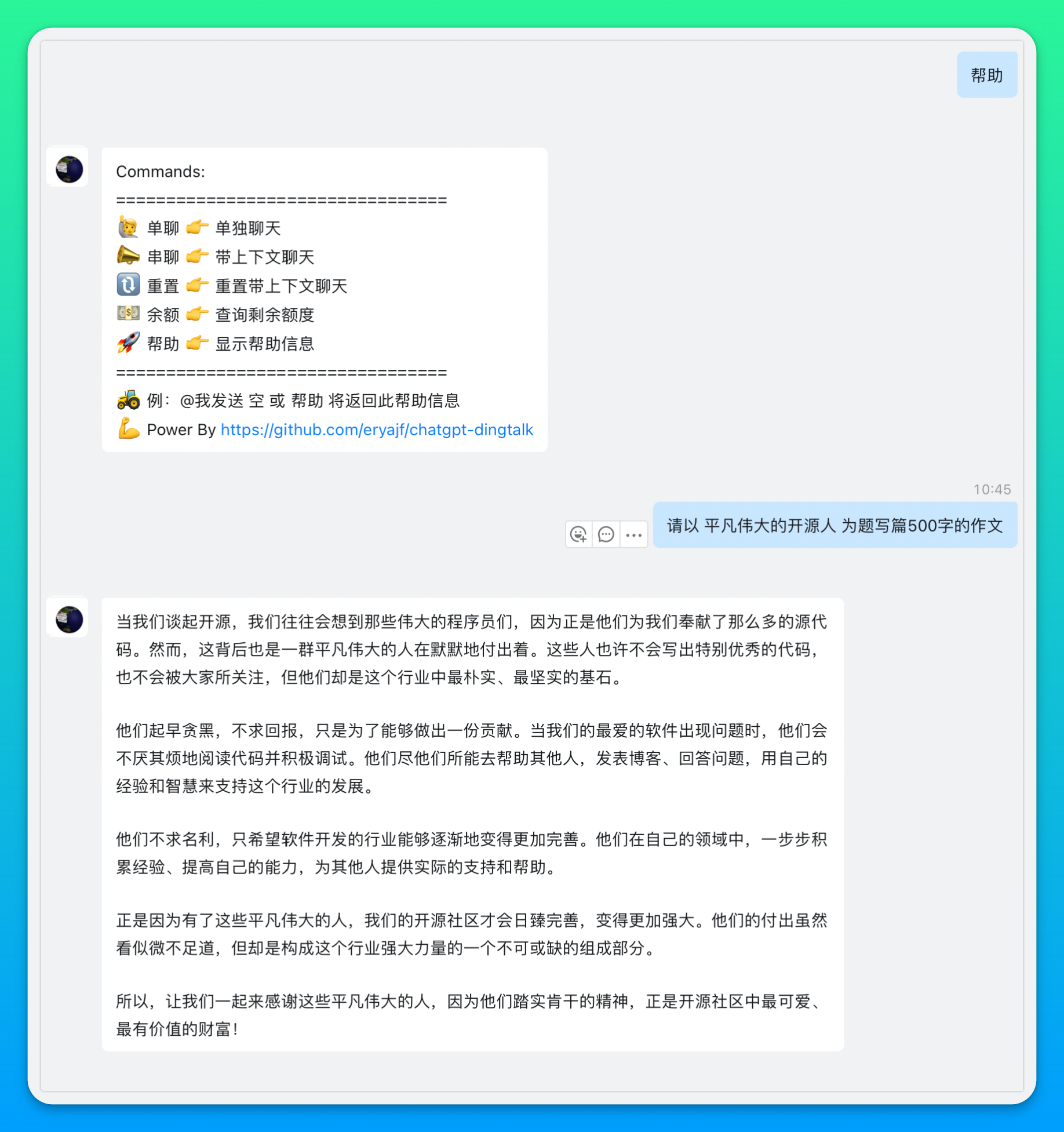
### 帮助列表
> 艾特机器人发送空内容或者帮助,会返回帮助列表。

### 切换模式
> 发送指定关键字,可以切换不同的模式。

> 📢 注意:串聊模式下,群里每个人的聊天上下文是独立的。
> 📢 注意:默认对话模式为单聊,因此不必发送单聊即可进入单聊模式,而要进入串聊,则需要发送串聊关键字进行切换,当串聊内容超过最大限制的时候,你可以发送重置,然后再次进入串聊模式。
### 查询余额
> 艾特机器人发送 `余额` 二字,会返回当前key对应的账号的剩余额度以及可用日期。

### 日常问题

### 通过内置prompt聊天
> 发送模板两个字,会返回当前内置支持的prompt列表。

> 如果你发现有比较优秀的prompt,欢迎PR。注意:一些与钉钉使用场景不是很匹配的,就不要提交了。
### 生成图片
> 发送以 `#图片`开头的内容,将会触发绘画能力,图片生成之后,将会保存在程序根目录下的`images目录`下。
>
> 如果你绘图没有思路,可以在[这里 https://www.clickprompt.org/zh-CN/](https://www.clickprompt.org/zh-CN/)以及[这里 https://lexica.art/](https://lexica.art/)找到一些不错的prompt。

### 支持 gpt-4
如果你的账号通过了官方的白名单,那么可以将模型配置为:`gpt-4-0314`或`gpt-4`,目前gpt-4的余额查询以及图片生成功能暂不可用,可能是接口限制,也可能是其他原因,等我有条件的时候,会对这些功能进行测试验证。
> 以下是gpt-3.5与gpt-4对数学计算方面的区别。

感谢[@PIRANHACHAN](https://github.com/PIRANHACHAN)同学提供的gpt-4的key,使得项目在gpt-4的对接上能够进行验证测试,达到了可用状态。
## 本地开发
```sh
# 获取项目
$ git clone https://github.com/eryajf/chatgpt-dingtalk.git
# 进入项目目录
$ cd chatgpt-dingtalk
# 复制配置文件,根据个人实际情况进行配置
$ cp config.example.yml config.yml
# 启动项目
$ go run main.go
```
## 配置文件说明
```yaml
# openai api_key
api_key: "xxxxxxxxx"
# 如果你使用官方的接口地址 https://api.openai.com,则留空即可,如果你想指定请求url的地址,可通过这个参数进行配置,注意需要带上 http 协议
base_url: ""
# 指定模型,默认为 gpt-3.5-turbo , 可选参数有: "gpt-4-0314", "gpt-4", "gpt-3.5-turbo-0301", "gpt-3.5-turbo",如果使用gpt-4,请确认自己是否有接口调用白名单
model: "gpt-3.5-turbo"
# 会话超时时间,默认600秒,在会话时间内所有发送给机器人的信息会作为上下文
session_timeout: 600
# 指定请求时使用的代理,如果为空,则不使用代理,注意需要带上 http 协议 或 socks5 协议
http_proxy: ""
# 指定默认的对话模式,可根据实际需求进行自定义,如果不设置,默认为单聊,即无上下文关联的对话模式
default_mode: "单聊"
# 单人单日请求次数上限,默认为0,即不限制
max_request: 0
# 指定服务启动端口,默认为 8090,一般在二进制宿主机部署时,遇到端口冲突时使用
port: "8090"
# 指定服务的地址,就是当前服务可供外网访问的地址(或者直接理解为你配置在钉钉回调那里的地址),用于生成图片时给钉钉做渲染
service_url: "http://chat.eryajf.net"
# 限定对话类型 0:不限 1:只能单聊 2:只能群聊
chat_type: "0"
# 哪些群组可以进行对话,如果留空,则表示允许所有群组,对话聊天是,如下三个满足其一即可通过校验
allow_groups:
- "学无止境"
# 哪些用户可以进行对话,如果留空,则表示允许所有用户
allow_users:
- "xxx"
# 指定哪些人为此系统的管理员,如果留空,则表示没有人是管理员
admin_users:
```
## 常见问题
如何更好地使用ChatGPT:这里有[许多案例](https://github.com/f/awesome-chatgpt-prompts)可供参考。
`🗣 重要重要` 一些常见的问题,我单独开issue放在这里:[👉点我👈](https://github.com/eryajf/chatgpt-dingtalk/issues/44),可以查看这里辅助你解决问题,如果里边没有,请对历史issue进行搜索(不要提交重复的issue),也欢迎大家补充。
## 感谢
这个项目能够成立,离不开这些开源项目:
- [go-resty/resty](https://github.com/go-resty/resty)
- [patrickmn/go-cache](https://github.com/patrickmn/go-cache)
- [solywsh/chatgpt](https://github.com/solywsh/chatgpt)
- [xgfone/ship](https://github.com/xgfone/ship)
- [avast/retry-go](https://github.com/avast/retry-go)
- [sashabaranov/go-openapi](https://github.com/sashabaranov/go-openai)
- [charmbracelet/log](https://github.com/charmbracelet/log)
## 赞赏
如果觉得这个项目对你有帮助,你可以请作者[喝杯咖啡 ☕️](https://wiki.eryajf.net/reward/)
## 高光时刻
> 本项目曾在 | [2022-12-12](https://github.com/bonfy/github-trending/blob/master/2022/2022-12-12.md#go) | [2022-12-18](https://github.com/bonfy/github-trending/blob/master/2022/2022-12-18.md#go) | [2022-12-19](https://github.com/bonfy/github-trending/blob/master/2022/2022-12-19.md#go) | [2022-12-20](https://github.com/bonfy/github-trending/blob/master/2022/2022-12-20.md#go) | [2023-02-09](https://github.com/bonfy/github-trending/blob/master/2023-02-09.md#go) | [2023-02-10](https://github.com/bonfy/github-trending/blob/master/2023-02-10.md#go) | [2023-02-11](https://github.com/bonfy/github-trending/blob/master/2023-02-11.md#go) | [2023-02-12](https://github.com/bonfy/github-trending/blob/master/2023-02-12.md#go) | [2023-02-13](https://github.com/bonfy/github-trending/blob/master/2023-02-13.md#go) | [2023-02-14](https://github.com/bonfy/github-trending/blob/master/2023-02-14.md#go) | [2023-02-15](https://github.com/bonfy/github-trending/blob/master/2023-02-15.md#go) | [2023-03-04](https://github.com/bonfy/github-trending/blob/master/2023-03-04.md#go) | [2023-03-05](https://github.com/bonfy/github-trending/blob/master/2023-03-05.md#go) | [2023-03-19](https://github.com/bonfy/github-trending/blob/master/2023-03-19.md#go) | [2023-03-22](https://github.com/bonfy/github-trending/blob/master/2023-03-22.md#go) | [2023-03-25](https://github.com/bonfy/github-trending/blob/master/2023-03-25.md#go) | [2023-03-26](https://github.com/bonfy/github-trending/blob/master/2023-03-26.md#go), 这些天里,登上GitHub Trending。而且还在持续登榜中,可见最近openai的热度。
> 
## 贡献者列表
<!-- readme: collaborators,contributors -start -->
<table>
<tr>
<td align="center">
<a href="https://github.com/eryajf">
<img src="https://avatars.githubusercontent.com/u/33259379?v=4" width="100;" alt="eryajf"/>
<br />
<sub><b>二丫讲梵</b></sub>
</a>
</td>
<td align="center">
<a href="https://github.com/laorange">
<img src="https://avatars.githubusercontent.com/u/68316902?v=4" width="100;" alt="laorange"/>
<br />
<sub><b>辣橙</b></sub>
</a>
</td>
<td align="center">
<a href="https://github.com/luoxufeiyan">
<img src="https://avatars.githubusercontent.com/u/6621172?v=4" width="100;" alt="luoxufeiyan"/>
<br />
<sub><b>Hugh Gao</b></sub>
</a>
</td>
<td align="center">
<a href="https://github.com/fantasticmao">
<img src="https://avatars.githubusercontent.com/u/20675747?v=4" width="100;" alt="fantasticmao"/>
<br />
<sub><b>Mao Mao</b></sub>
</a>
</td>
<td align="center">
<a href="https://github.com/iblogc">
<img src="https://avatars.githubusercontent.com/u/3283023?v=4" width="100;" alt="iblogc"/>
<br />
<sub><b>Iblogc</b></sub>
</a>
</td>
<td align="center">
<a href="https://github.com/WinMin">
<img src="https://avatars.githubusercontent.com/u/18380453?v=4" width="100;" alt="WinMin"/>
<br />
<sub><b>Swing</b></sub>
</a>
</td></tr>
</table>
<!-- readme: collaborators,contributors -end -->